SmartURL's can be an incredible tool to use in a million different ways. First off, they can be used on Facebook without causing those dreaded Captcha's. Secondly, they're saved on the SmartURL website, so that you don't have to save them elsewhere. There's a really quick and easy "Copy" button that you can just sign in to access.
Let's take a closer look.
Start here at the SmartURL website.
Here's your homepage.
Now let's sign in/register and take a closer look. You can do the quick and easy option of signing in with your social media account or register to sign up the long way.
This is how your homepage will look, once you've got a few links added.
~
Now, click on "Create SmartURL" and we'll go to the page for how to create a link:
This is the most important part that you'll need to keep an eye on. If you're using an Amazon link, then this will be only 1 or 2 parts that you'll need to use.
First, let's look at the top options:
Now, I'd normally say that you should choose Country or Events, because it's a book that you're advertising and promoting to various countries. But, in this case, I've noticed that when you choose the Music tab, Facebook doesn't bother you with Captcha's or Unavailable links. Often, using other options above, you might run into these problems. But, these tabs have never made a difference to how well viewed or advertised the links will be. There is no SmartURL "database" like Thunderclap etc (post coming soon) to show you everything under that tab.
I use Music, because it's the least problematic, but feel free to play around and see which one you prefer to use. There's no set rule here.
~
Next, onto creating our link.
I'm using the Amazon link for one of our company's books - Touched by a Vampire. I'll be using the Amazon UK links, to show you how you can make a SmartURL that will enable anyone in the world to click it and then be taken directly to their Amazon site. So, for example, if a person who lives in America clicks your SmartURL they will be taken to Amazon US. If someone from Australia clicks on your link, they'll be taken to Amazon AU.
Here's how.
This is your long link - http://www.amazon.co.uk/Touched-Vampire-Eternally-Yours-Book-ebook/dp/B00OFGAWD0/ref=sr_tc_2_1?ie=UTF8&qid=1444766395&sr=1-2-ent
Now, insert this into the box "Default URL". This is what you'll see. Remember: all I've done is insert this ONE link into ONE box. What SmartURL does next is what makes it so smart.
The list goes on to detail the following countries for this book, on Amazon:
BUT...there is the option beneath that, where you can add further countries. So, if you click this button, you can add the direct link for Mexico, Australia, China, Brazil. (<- these are the links to the main Amazon site, not the site to the individual book. This is in case you want to save them.) Also, you can find a list of ALL worldwide Amazon links here.
Now, let's name your link. I recommend that, if you're doing your own book, go ahead and give it an individual name. If that name is taken, it will tell you.
So let's name this Touched, for Touched by a Vampire.
With the name taken, let's try adding in a full stop and put SophieSlade at the end.
With that approved, we can go ahead to the next part. However, this part here ↓ is not something I would suggest messing around with, unless you know what you're doing. I won't pretend that I do, so let's skip onto the next part.
When you're happy with that, click "Save" and you'll see this:
See those three little orange circles? Those are really important. To "EDIT" your link, click the little pencil on the left. In the middle, you've got your "TRY" button, that will take you to your page. On the right, the little clipboard is your "COPY" button.
CONGRATULATIONS!
You can now use your link!
~
Every time you sign in from now on, you'll be taken to your SmartURL page (see above). As you can see in that post, you can quickly view how many clicks your link has had in its history. If you want more detail, click on the Stats button.
These are the stats for my book "Decadent", which has the most clicks and therefore the most stats available:
As you can see, you get a heck of a lot of information from one link. This will help show you where to keep sharing your link, where to focus your audience and where you're getting the most results.
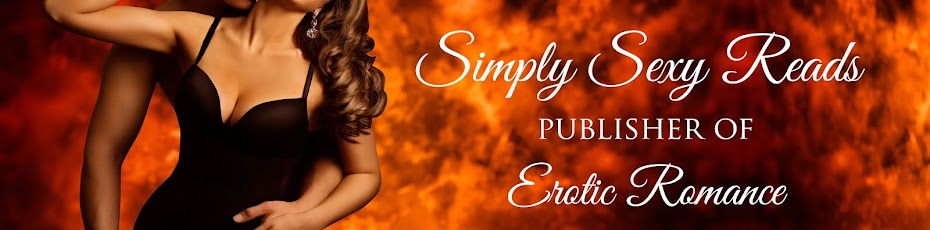












No comments:
Post a Comment